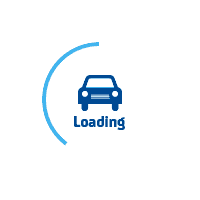
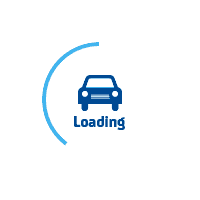
services@lufier.com
Use the following steps to disable SmartScreen:
A better option, however, is to leave SmartScreen enabled, but unblock individual apps you know can be trusted on an as-needed basis.
The steps to disable SmartScreen protection for an individual app you know to be safe are very simple:
That's all there is to it; you should now be able to run the LUFIER driver.