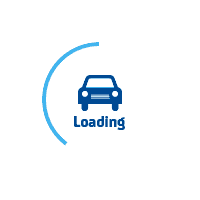
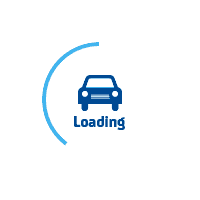
services@lufier.com
UPS WorldShip setup for LUFIER printer
Step 1. On the Tools tab, select System Preferences and then Printing Setup.
Step 2. To set the label stock configuration for a new Printer ID:
Type an ID(e.g LUFIER P1688B) in the Printer ID box. Click the Add button.
The Label Printer Setup window appears. Click the Change Label Printer button.
The Printer Selection window appears. Under Printers, select the printer (LUFIER P1688B) to assign to the Printer ID.
Click the Select button.
Step 3. The Label Printer Setup window appears and shows your current setup for the selected printer.
In the Label Printer Setup window:
Under the Printer, verify that the correct LUFIER printer appears in the Name box(LUFIER P1688B).
Under Label Configuration, click the down arrow in the Label Stock Dimensions box and select the desired label stock dimension (Thermal 4x6 or 4x6¼).
Click the Apply button.
Step 4. The Printing Setup tab in the System Preferences Editor window appears again.
On the Printing Setup tab:
Verify that Label Stock Dimensions shows the desired dimension and Extended Area Usage shows the correct usage for the selected printer.
Select the following checkboxes as needed: Print Shipment Doc Label, Print Package Doc Label, Print Freight Doc Label, Print Freight Consignee Label, and Print Consignee Label.
Click the Print Test Page button to make sure your printer is correctly set up. If the label does not print correctly, recheck your configuration.
Click the Update button.
Under Reference Numbers Printed on the Label, click the down arrow in each This Reference No. Prints on the Label box and select a reference number to appear on the label. These options apply to all label printers.
Under Preferred Label Printing, click the down arrow in the Print Package Label box and select when you want to print the package labels and then select the Print X of Y Values on each Label and the Print Return Service/Import Control Receipt checkboxes as needed. These options apply to all label printers.